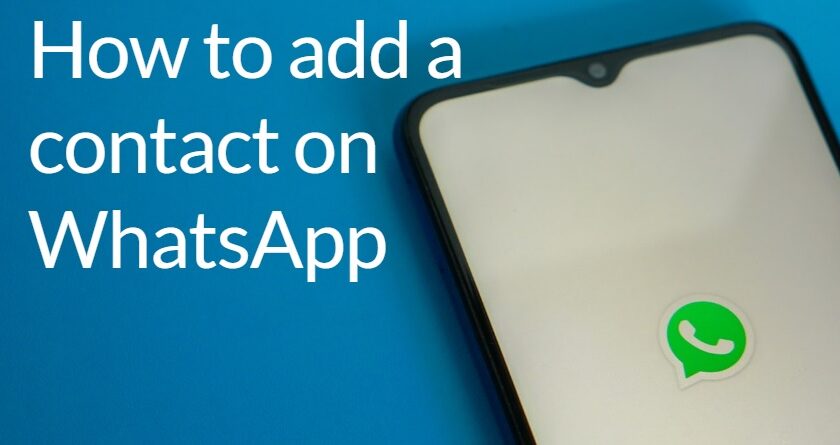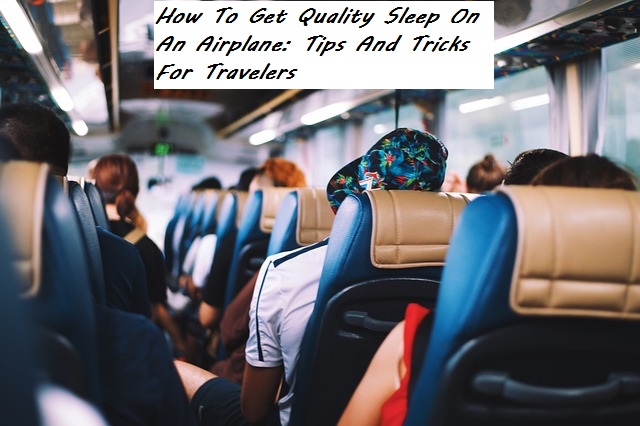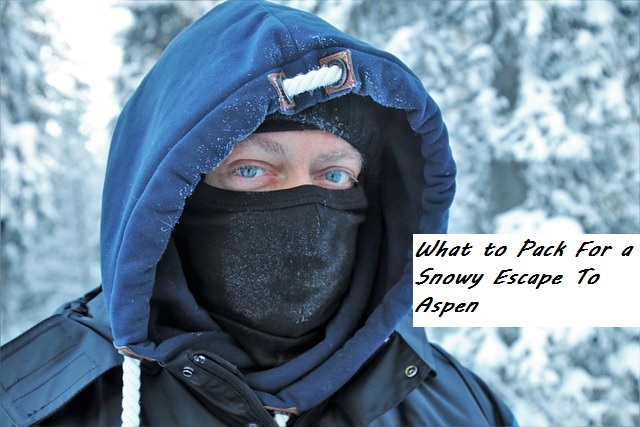How to add a contact on WhatsApp a complete guide
Whatsapp is a more widely used messaging app. It’s a free messaging app it compatible both on iPhone and Android. It works over Wi-Fi. Now, WhatsApp is essential in everyday life.
Billions of people use this app. On WhatsApp, you send your photos, files, documents, and Voice messages very easily. You can also add different groups On the WhatsApp you want to contact.
Here is a complete guide on how to add a contact on WhatsApp with details.
It’s the first app that is free. It is not only simple to use, but it offers more features also. If you are familiar with this app you may be interested in our tips.
At a glance, WhatsApp seems like nothing much more than a free messaging app. Here, I will tell you some features of WhatsApp.
-
Voice messaging:
You can record and send voice messages to your friends and group chats.
-
Voice and video calls:
You can make voice calls and also video calls on WhatsApp to your friends and on group chats which allows you to add eight participants on the call.
-
Secure messaging:
Whatsapp added end-to-end encryption. People can chat with their favorite ones and the chat only reads people who are messaging.
-
Photos and video sharing:
You can send photos, videos, and GIFs on WhatsApp easily without any worry that your image will not be downloaded clearly, which can happen on other messaging apps.
-
Documents sharing:
Let’s you send any documents on WhatsApp easily, such as PDFs, slideshow without separate documents sharing app. You can also make international calls on WhatsApp.
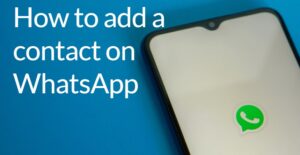
How to add a contact on WhatsApp
You can add a new contact on WhatsApp easily by using this method I will guide you both on android and iPhone. There are two ways to add a new contact on WhatsApp
On Android:
- Open WhatsApp app on your phone
- Click on the “chat tab” which is located at the bottom right-side screen of your mobile
- On the next screen click on add new contact
- Fill the new contact form, enter the name then number of person click on save. The new contact will be saved on your WhatsApp on android mobile.
On iPhone:
- Open the WhatsApp on your iPhone
- Click on the chat tab which is located at the bottom of your mobile phone
- On the next screen click on the new chat button which is located on top of the right side.
- Fill the new contact form; enter the name, number, and other information if you want to put it in.
- Then save the contact number
Through QR code:
You can also save the new contact if the person is nearby to you by scanning her QR code on your mobile.
- Open the WhatsApp app on your mobile. Tab on three dots
- Go on the “setting”.
- QR icon display next to your name
- Click on the QR code you can see a personalized QR code under my code.
- You go on scan QR code
- Scan the QR code. Hold your device over the QR code to the person QR code you want to add number • Then you show a contact. Add the contact.
Final words:
In this article, I have discussed how to save a new contact on android and iPhone by using two methods. How to add a contact on WhatsApp a complete guide on this topic with details so learn here How to add a contact on WhatsApp step by step. If I miss something in this article, tell me in the comment section. I will add it to my article.
Thanks in advance 🙂